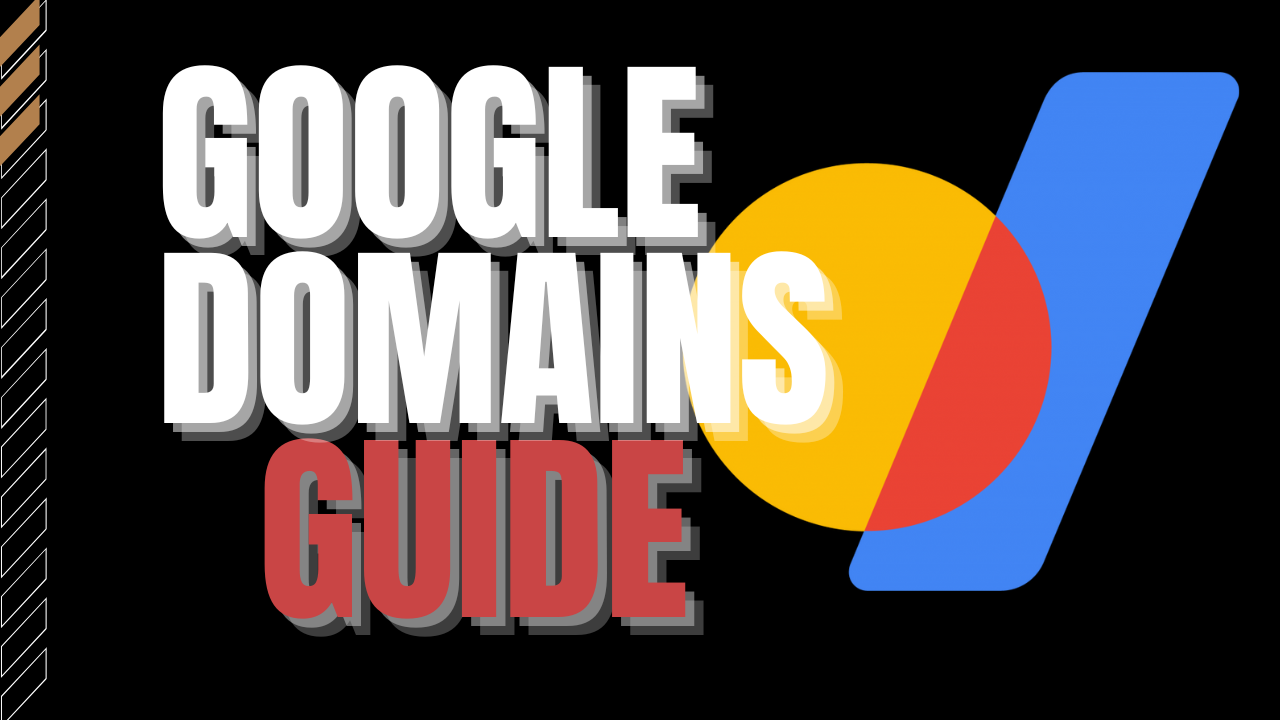How to buy a domain from Google Domains
Go to https://domains.google and click my domains on the top right.

If you are logged in to your Gmail account, it will automatically pick it up. If you are not logged on, you’ll be asked to login. Click Find the perfect one so we can search for the domain that you want to buy. If you already have a domain from another provider, click Transfer a domain.

Search your domain in the search field. You’ll then get a list of available domains with different extensions like .com (if available), .tv, .co, etc. It will also give you possible domains that could be related to your search.

If you only need to see what are the available endings for that a specific domain, then click All Endings.

To buy the domain, click the Add to cart icon and you can choose more than one, if you wish.

If you view your Cart, you’ll see that Privacy Protection is already included unlike other domain providers. Some providers will charge an extra $10 a year for this.

Click Checkout to proceed and then fill out your personal information, credit card info and promo code, if you have one.
How to Forward your Google Domain to another website
Go to Domain Overview then scroll down and select Forward your domain to another website. If you have an existing website already and you just want to point your domain to that, click this and it’s as easy as putting your website URL over here. In my case, I’m going to forward my domain to my YouTube website.

Enter the website URL where you want your website to forward. Forwarding a domain may take 48 hours to take effect but I find that they generally work within 10 minutes.

Click Advanced options and you’ll see the Redirect Type.
- Temporary 302: This will redirect the search engine, but will not update the bookmark and the search engine will continue to index to the original page.
- Permanent 301: This will update the visitors bookmarks and direct search engines to the new site.
If you don’t plan to build anything on that domain, then click Permanent Redirect.
For Path Forwarding
- Click Do not forward: If you only want to always forward to a specific page of a website
- Select Forward Path: if you plan to have the same pages on both domains. For example, if someone types your about page, it will forward to the about page of that forwarded website.
For forwarding over SSL, turn it on because it works for both http and https. Once you are done with all the settings, click Forward button
How to stop forwarding your Google Domain to another website

- Go your Domain
- On the left side you’ll see Website, select that
- Click Stop forwarding
Note that this only works if your DNS points to Google domains. If your domain is still forwarding to another website, check the DNS and see where that’s pointing.
How to transfer your Google Domains to another Domain provider
- Go to your Domain
- Select Registration settings on the menu
- Unlock your Domain, under Domain is locked
- Then click Auth code
- Enter the Auth code on your new domain provider
- You will receive an email that the domain is being transferred
- Confirm it and then wait 48 hours for it to take effectd